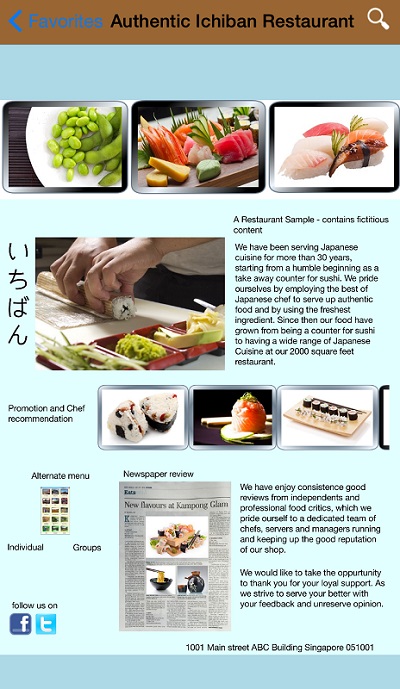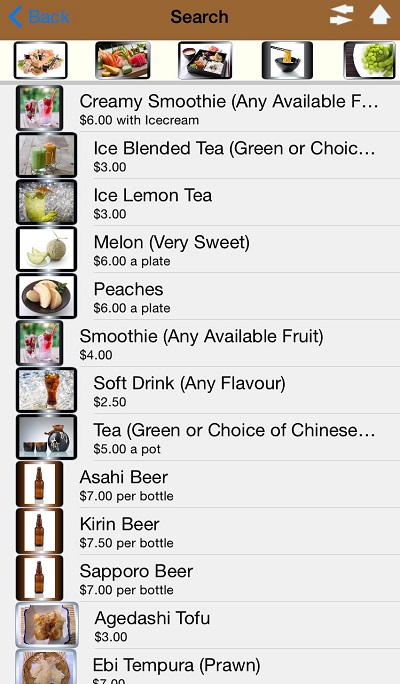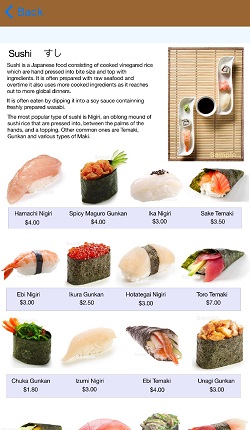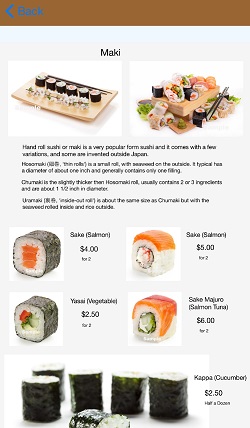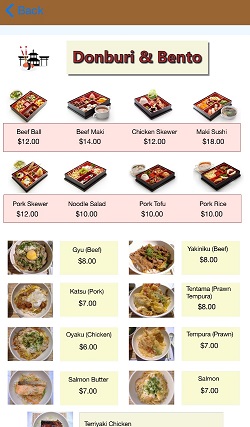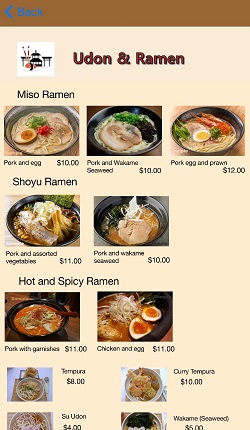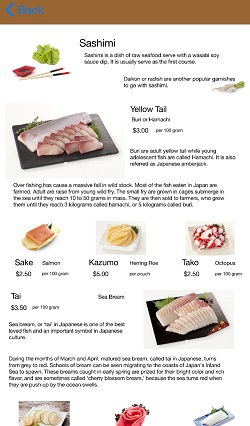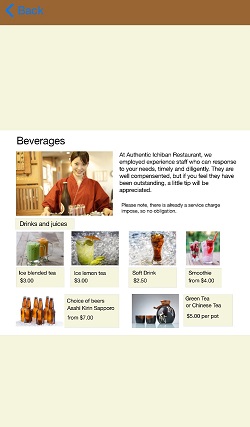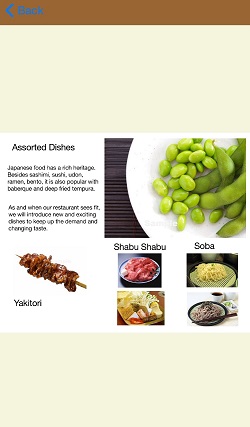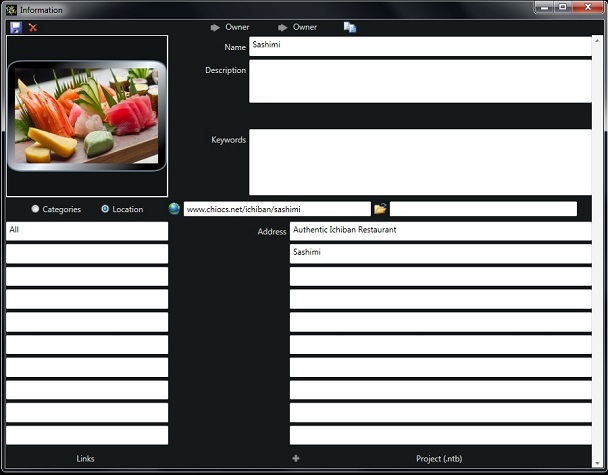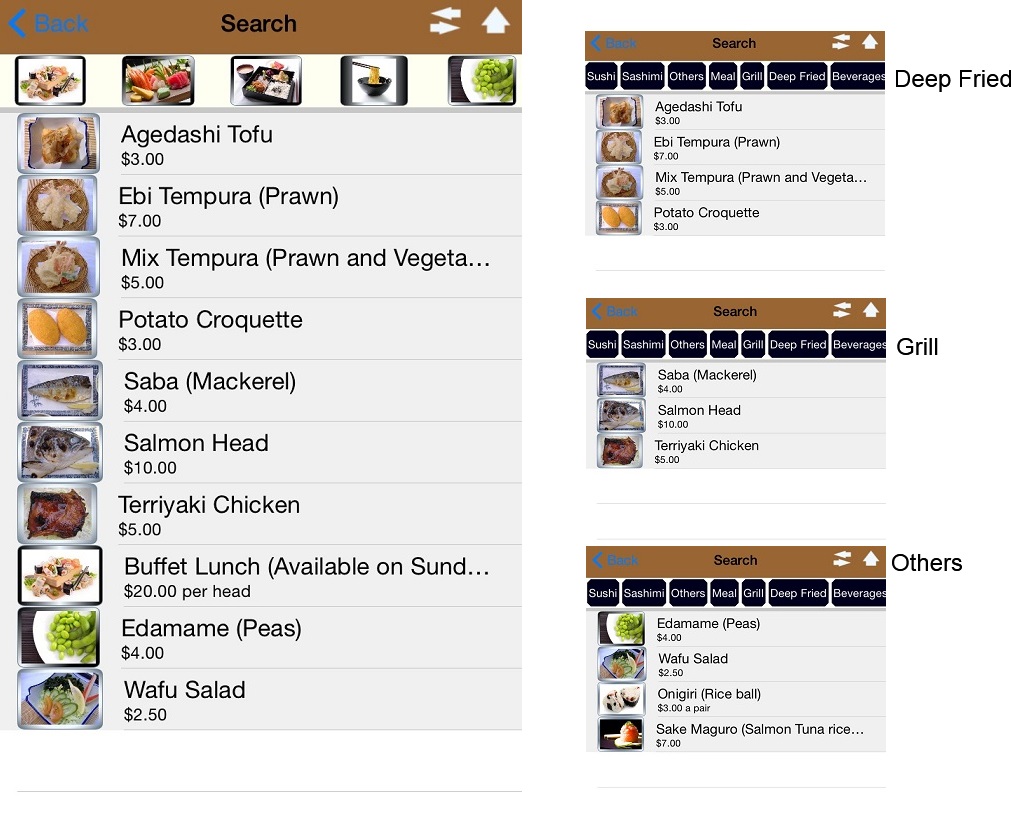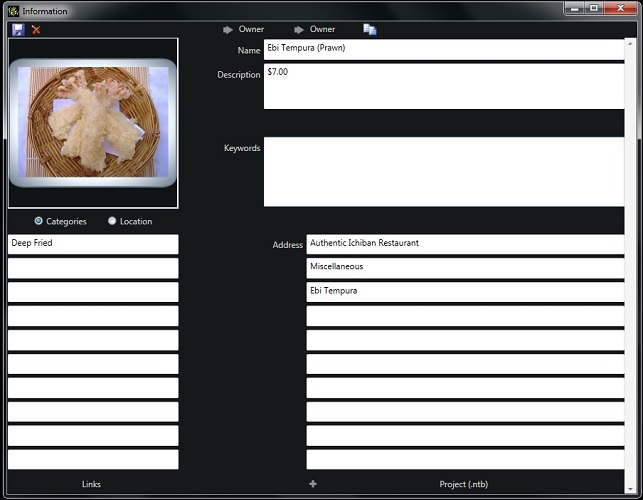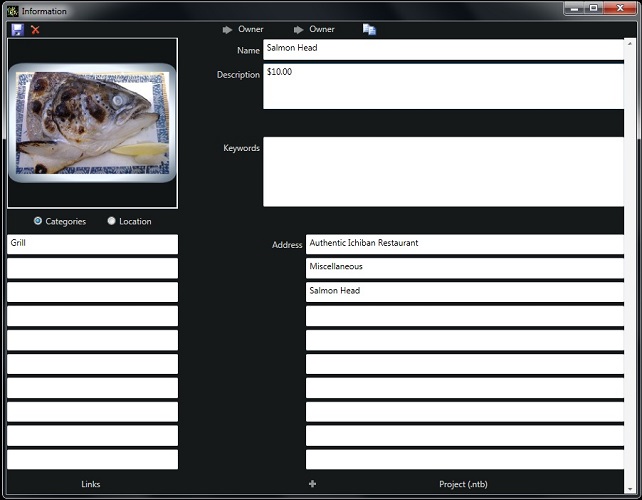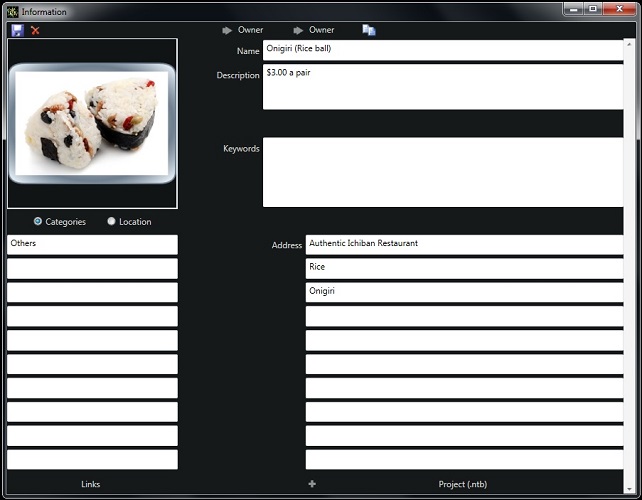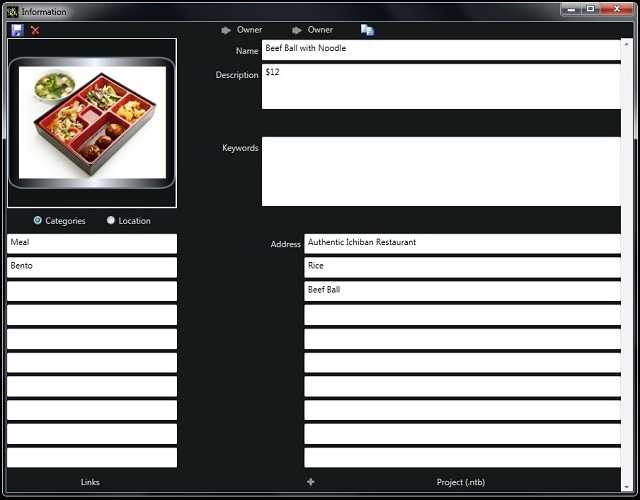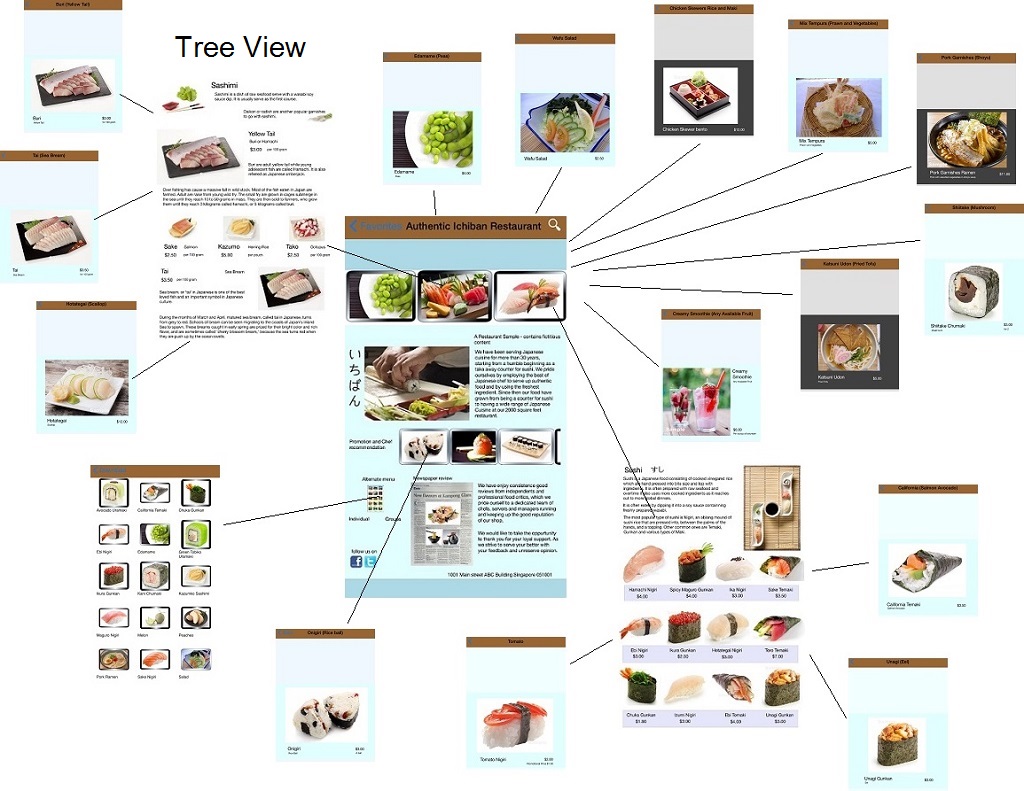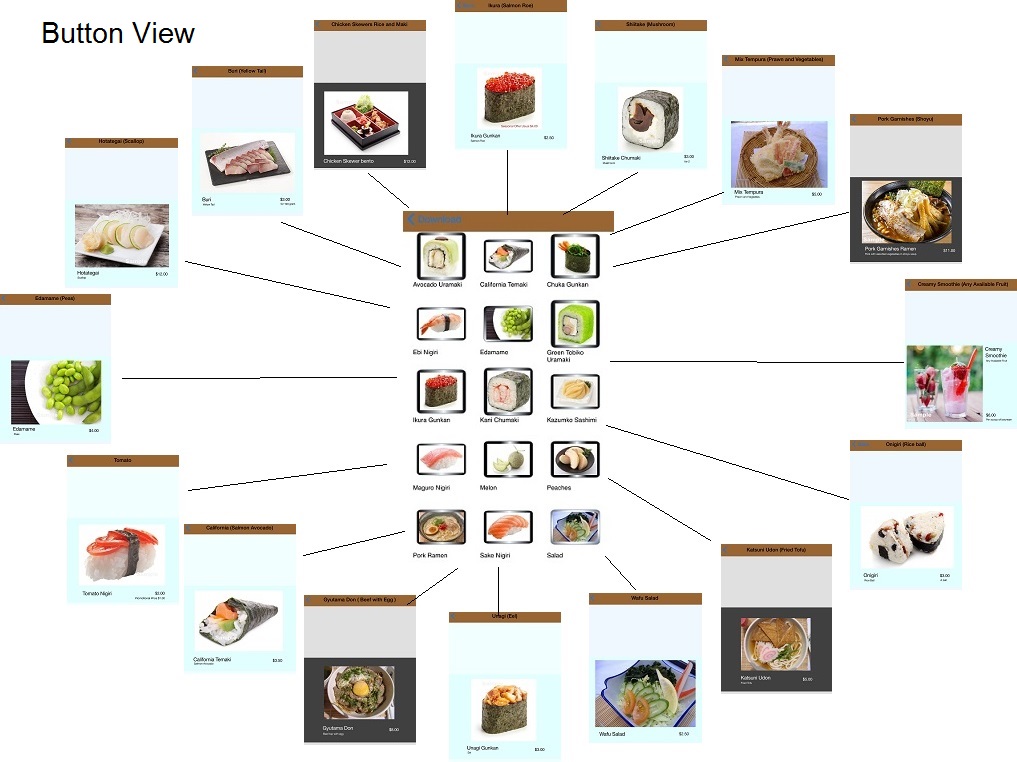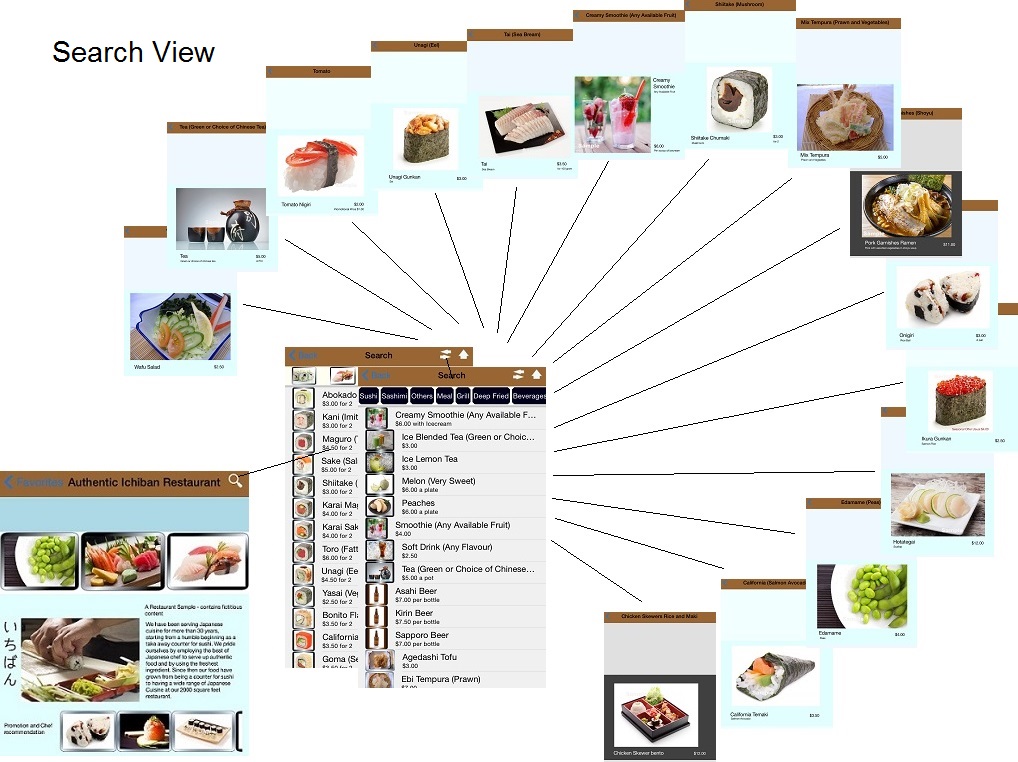Last edited:
-
IP addresses are NOT logged in this forum so there's no point asking. Please note that this forum is full of homophobes, racists, lunatics, schizophrenics & absolute nut jobs with a smattering of geniuses, Chinese chauvinists, Moderate Muslims and last but not least a couple of "know-it-alls" constantly sprouting their dubious wisdom. If you believe that content generated by unsavory characters might cause you offense PLEASE LEAVE NOW! Sammyboy Admin and Staff are not responsible for your hurt feelings should you choose to read any of the content here. The OTHER forum is HERE so please stop asking.
You are using an out of date browser. It may not display this or other websites correctly.
You should upgrade or use an alternative browser.
You should upgrade or use an alternative browser.
A Catalog Restaurant example
- Thread starter ChioCS
- Start date
The above 7 menu groups are access from the restaurant catalog. They are uploaded to the same web location ( http://www.chiocs.net/catalog ).
As in the village example, you can create a tree view, a button view as well as search. Creating and maintaining 3 views are time consuming, but these are your choices, you can always exclude any one of them if it does not serve your needs.
In this example, we will once again show you how to create the search view. ( Please refer to village example for other details )
As in the village example, you can create a tree view, a button view as well as search. Creating and maintaining 3 views are time consuming, but these are your choices, you can always exclude any one of them if it does not serve your needs.
In this example, we will once again show you how to create the search view. ( Please refer to village example for other details )
You must configure your catalog for searching in order for the search icon to appear. The restaurant catalog is the home interface for your user and therefore is the primary entry point of your search.
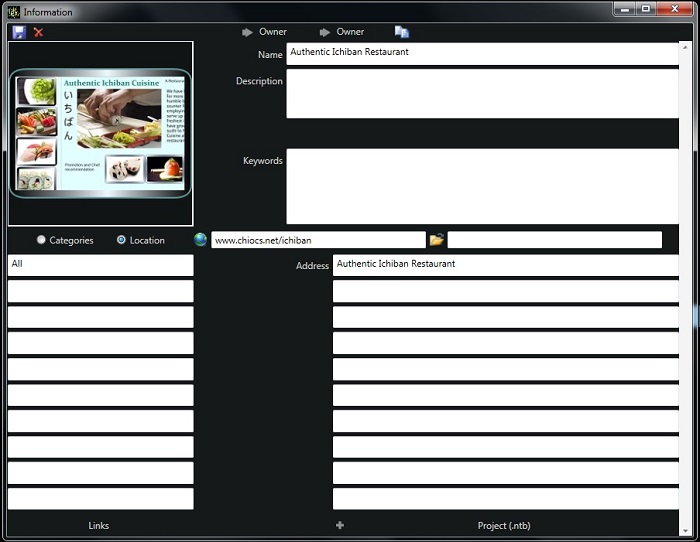
We define a web location for Catalog Explorer to start fetching files from there. And that is where we uploaded our primary menus for Catalog Explorer to continue searching or fetches content to display in the search list.
This web location should only contains catalog files and images files for categories (has similar name as in category name).
Catalog Explorer will only fetch files from the specific web location. If the catalog is configured for location, it will extract the icon and display in the search header. If it is configured for content (categories), it will list them under the search list.
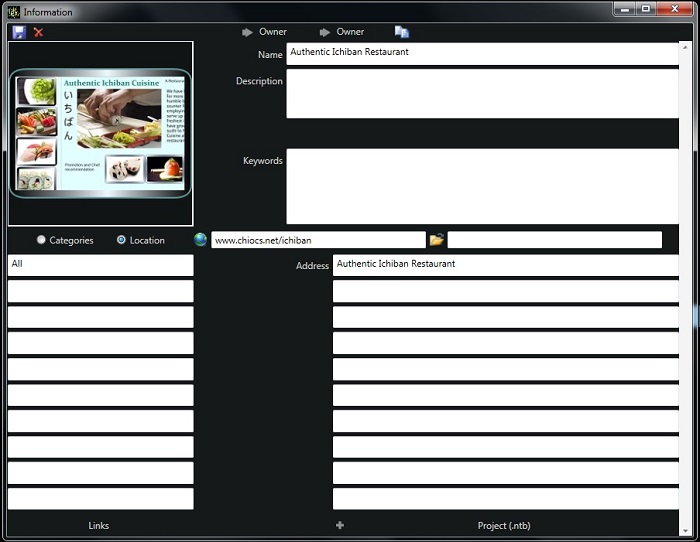
We define a web location for Catalog Explorer to start fetching files from there. And that is where we uploaded our primary menus for Catalog Explorer to continue searching or fetches content to display in the search list.
This web location should only contains catalog files and images files for categories (has similar name as in category name).
Catalog Explorer will only fetch files from the specific web location. If the catalog is configured for location, it will extract the icon and display in the search header. If it is configured for content (categories), it will list them under the search list.
In our restaurant primary web location http://www.chiocs.net/ichiban, we uploaded these catalogs configured for continue searching.
sashimiL.ntc, riceL.ntc, noodleL.ntc, beveragesL.ntc, miscellaneousL.ntc
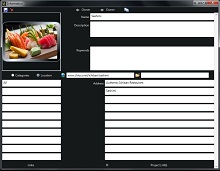
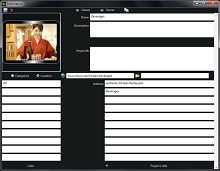
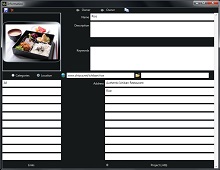
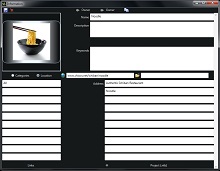
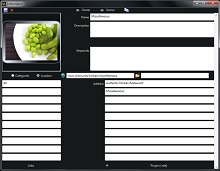
and sushiL.ntc

The first 5 locations only contains content catalogs. For sushi, we want it to continue searching as we like to split up sushi into 2 sub groups, sushi hand press and sushi hand roll.
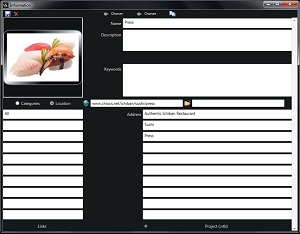
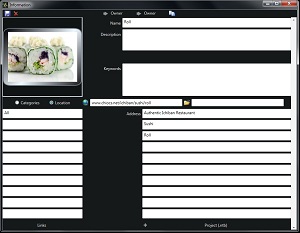
And in these web location, we uploaded our content catalogs to it.
sashimiL.ntc, riceL.ntc, noodleL.ntc, beveragesL.ntc, miscellaneousL.ntc
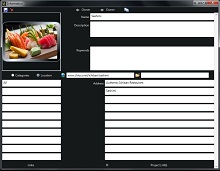
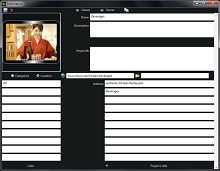
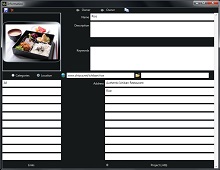
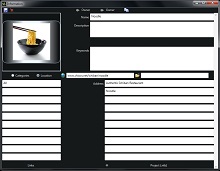
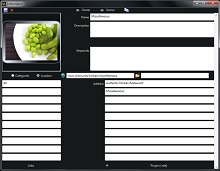
and sushiL.ntc

The first 5 locations only contains content catalogs. For sushi, we want it to continue searching as we like to split up sushi into 2 sub groups, sushi hand press and sushi hand roll.
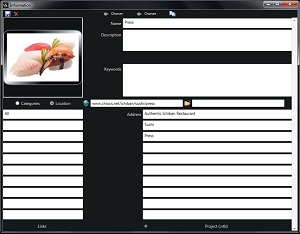
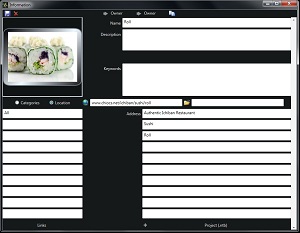
And in these web location, we uploaded our content catalogs to it.
Here's a sample of the content. This catalog is uploaded to http://www.chiocs.net/ichiban/beverages .
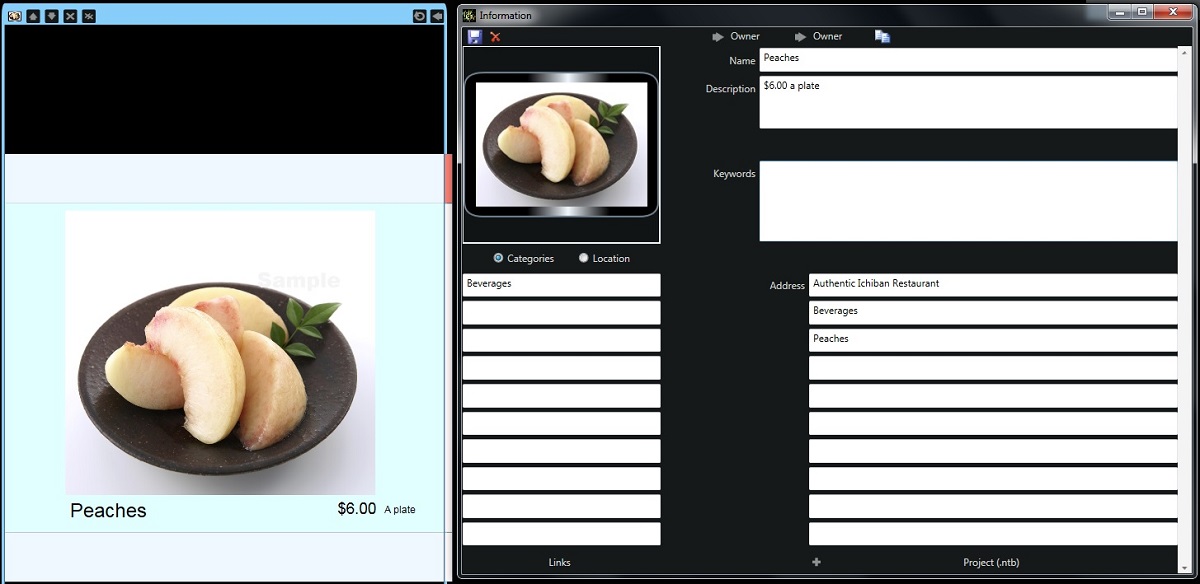
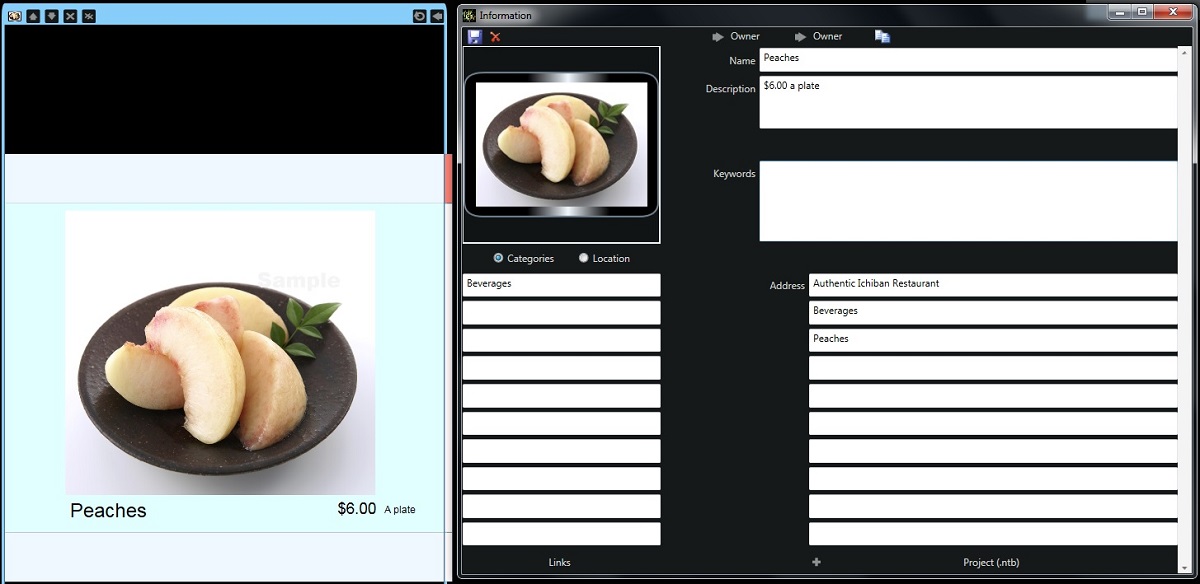
Last edited:
As long as the user stays in the location search. It will list the catalogs you uploaded to that specific web location.
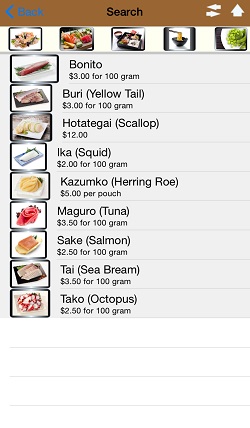
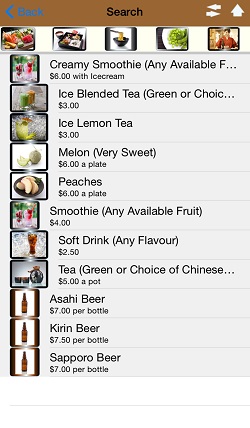

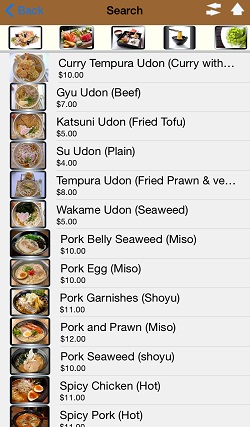
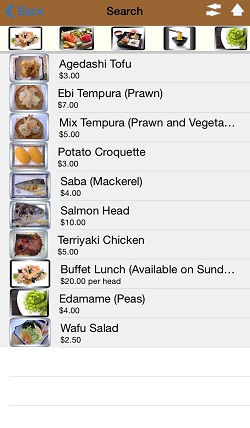
Since, we added another layer for sushi, the first click will display both hand press and hand roll. When navigating down, it will only show those catalogs you uploaded that web folder.
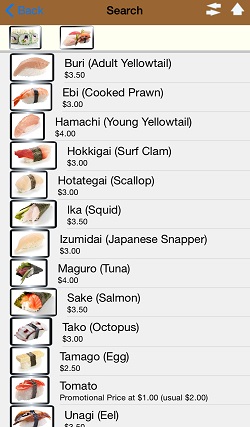
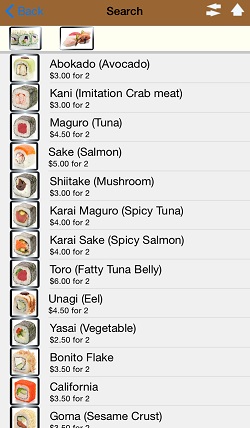
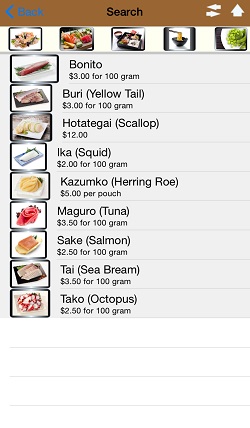
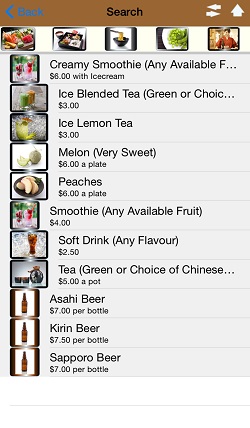

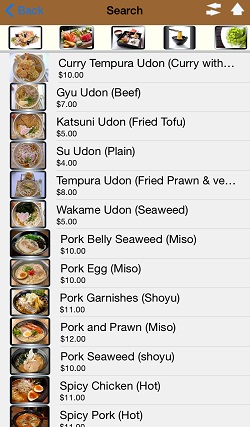
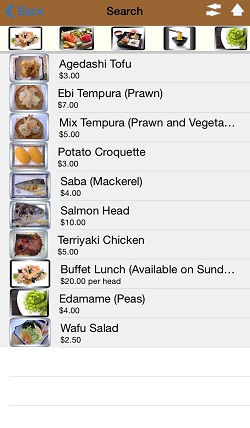
Since, we added another layer for sushi, the first click will display both hand press and hand roll. When navigating down, it will only show those catalogs you uploaded that web folder.
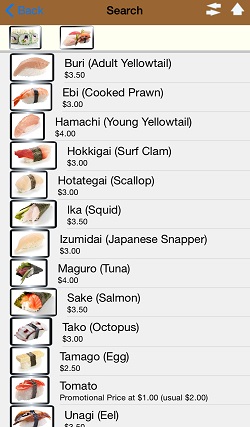
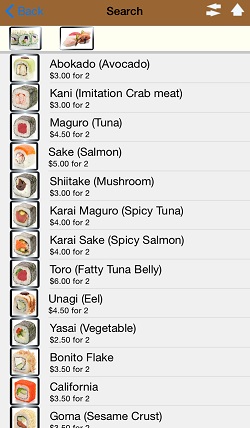
Maintenance of Search is straight forward. To add, upload your new catalog into the target location. And to remove, delete the catalog. It applies to both location type and content. You can also change the category fields to re-categorize it, upload the changed catalog and replace the existing ones.
Similar threads
- Replies
- 33
- Views
- 2K
- Replies
- 6
- Views
- 356