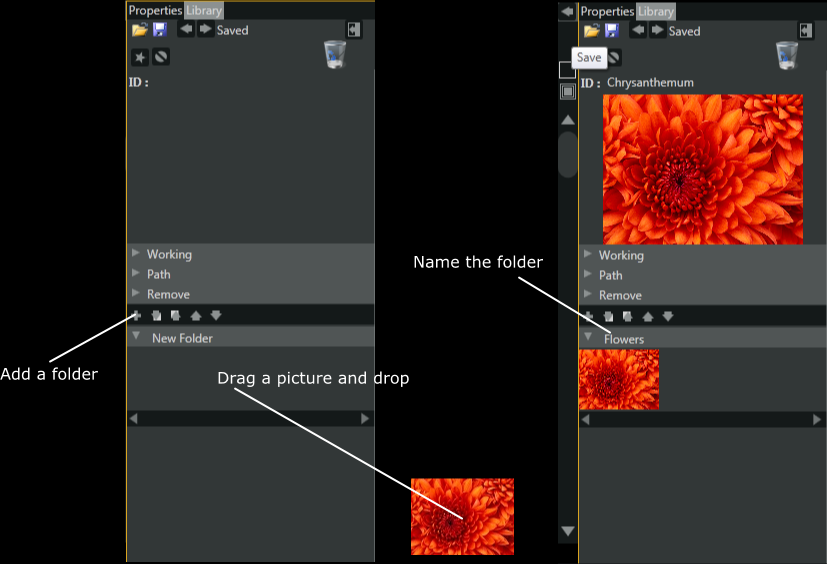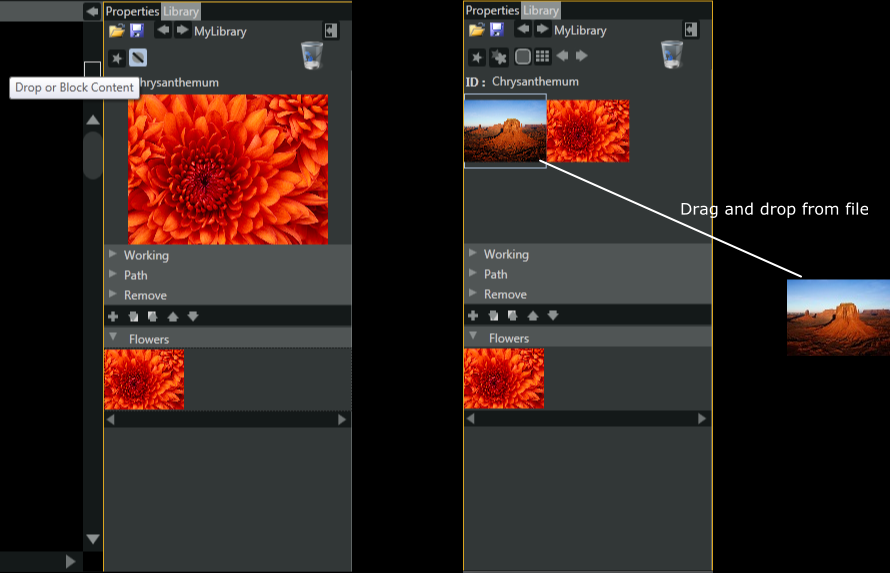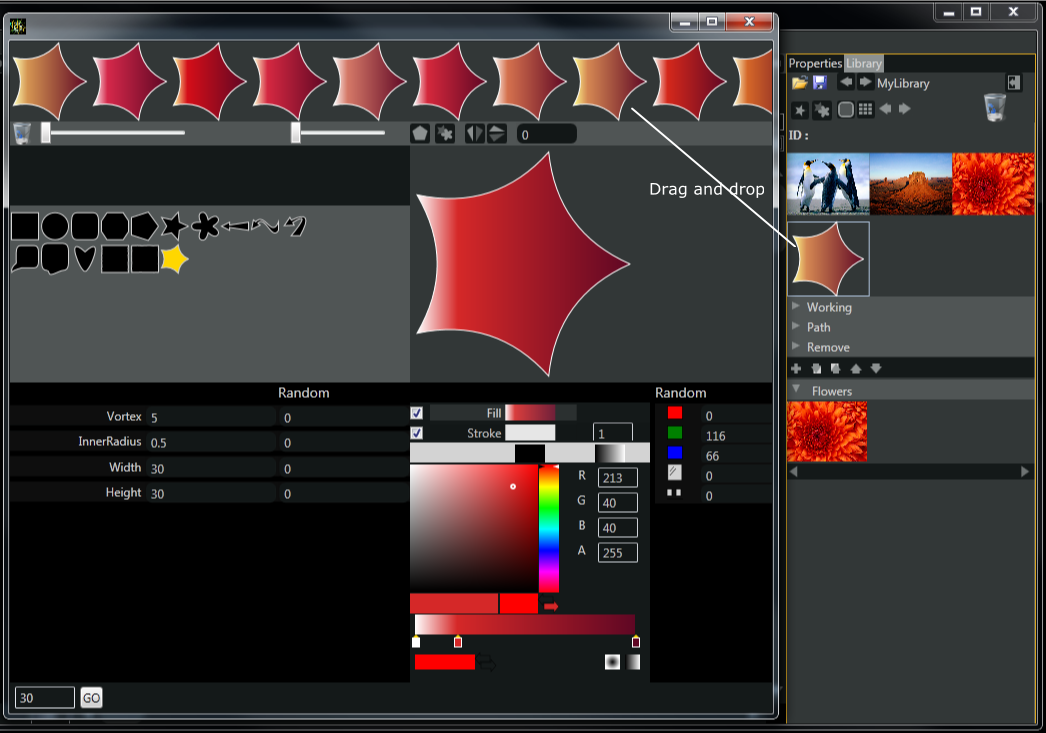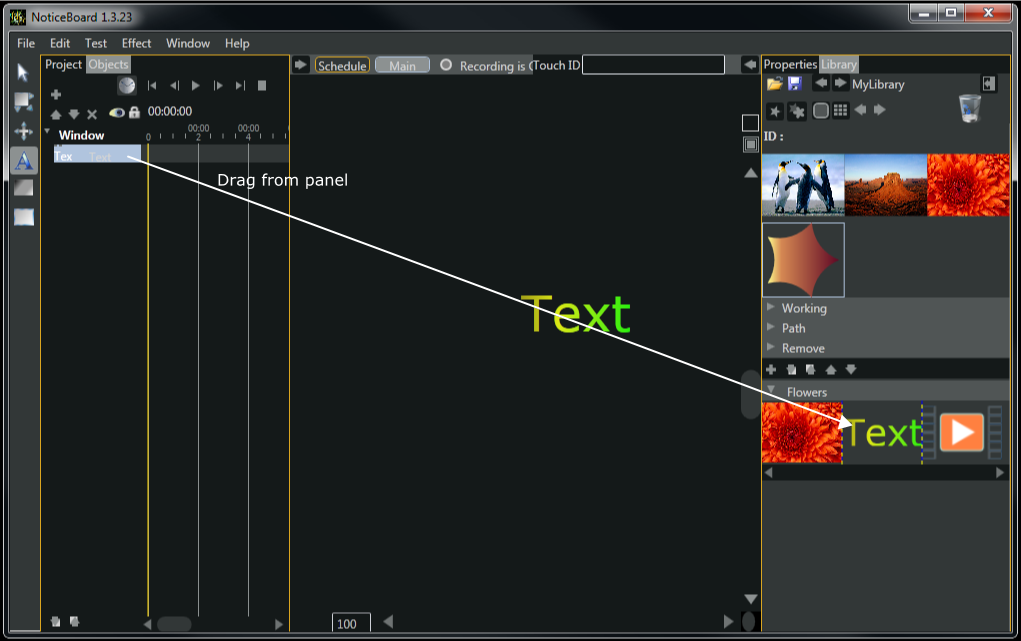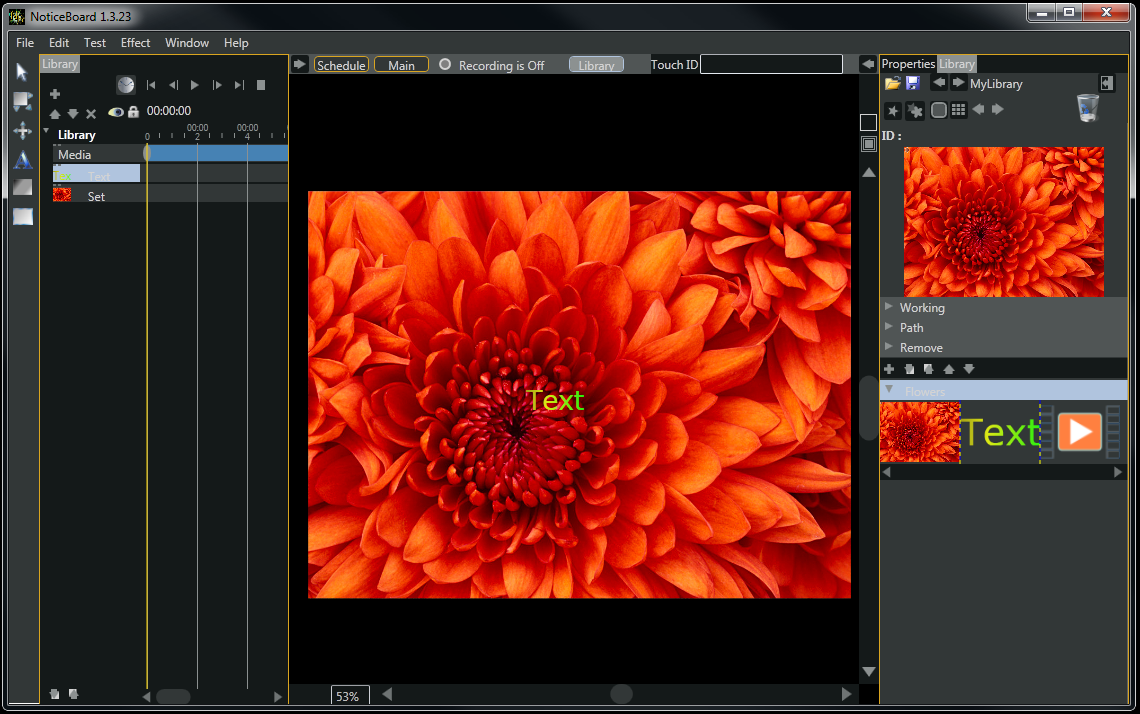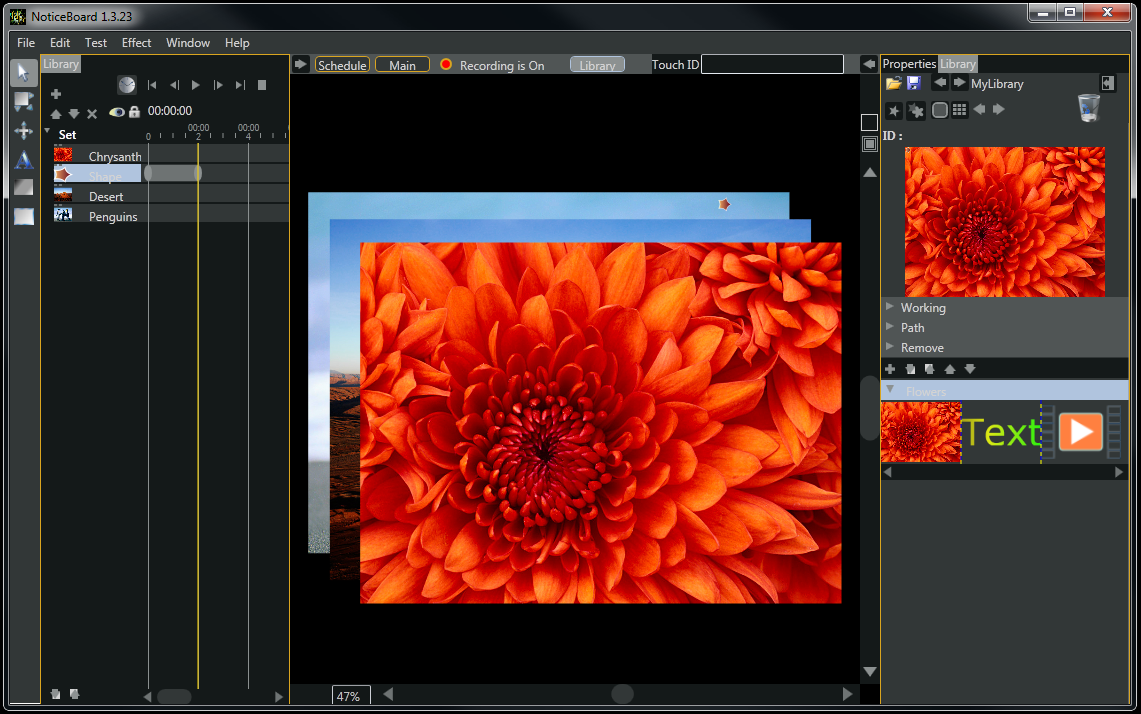Library
A library has several functions.
It serve as a holding area for any items that are deleted in the current session.
It render a storage space for any work to be kept there permanently or temporary.
It provides a database of items that support interactive touches in the player.
Items in libraries can link up to form a daisy chain of touches.
You should create more then 1 library and segregate them as much a possible. All libraries sitting in the same folder of the executing project file are read in automatically by the player
A library has several functions.
It serve as a holding area for any items that are deleted in the current session.
It render a storage space for any work to be kept there permanently or temporary.
It provides a database of items that support interactive touches in the player.
Items in libraries can link up to form a daisy chain of touches.
You should create more then 1 library and segregate them as much a possible. All libraries sitting in the same folder of the executing project file are read in automatically by the player